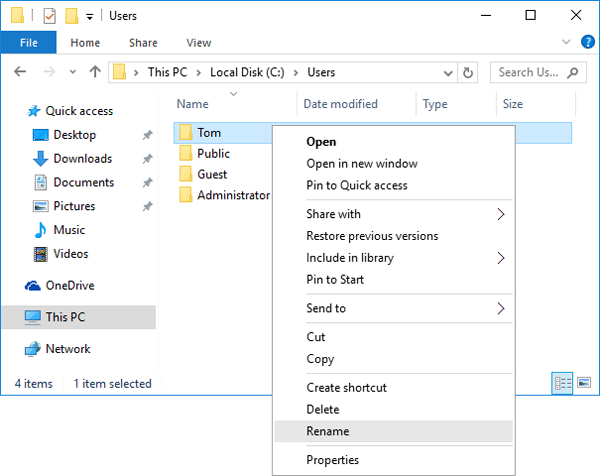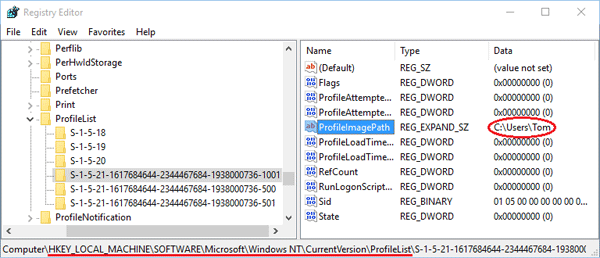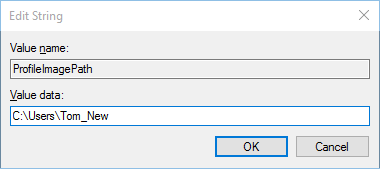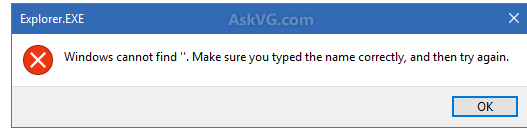The following list of File Explorer shortcuts allows you access folders, navigation pane, search bar, address bars and more.
- Alt + D – Select address bar.
- Alt + Enter – Open Properties settings for the selected item.
- Alt + Left arrow key (or Backspace) – View previous folder.
- Alt + P – Display preview panel.
- Alt + Right arrow key – View next folder.
- Alt + Up arrow – Move up a level in the folder path.
- Ctrl + E (or F) – Select search box.
- Ctrl + F (or F3) – Start search.
- Ctrl + L – Focus on the address bar.
- Ctrl + Mouse scroll wheel – Change view file and folder.
- Ctrl + N – Open new window.
- Ctrl + Shift + E – Expands all folders from the tree in the navigation pane.
- Ctrl + Shift + N – Creates a new folder on desktop or File Explorer.
- Ctrl + Shift + Number (1-8) – Changes folder view.
- Ctrl + W – Close active window.
- End – Scroll to the bottom of the window.
- F11 – Switch active window full-screen mode.
- F2 – Rename selected item.
- F4 – Switch focus to address bar.
- F5 – Refresh File Explorer’s current view.
- F6 – Cycle through elements on the screen.
- Home – Scroll to the top of the window.
- Windows key + E – Open File Explorer.