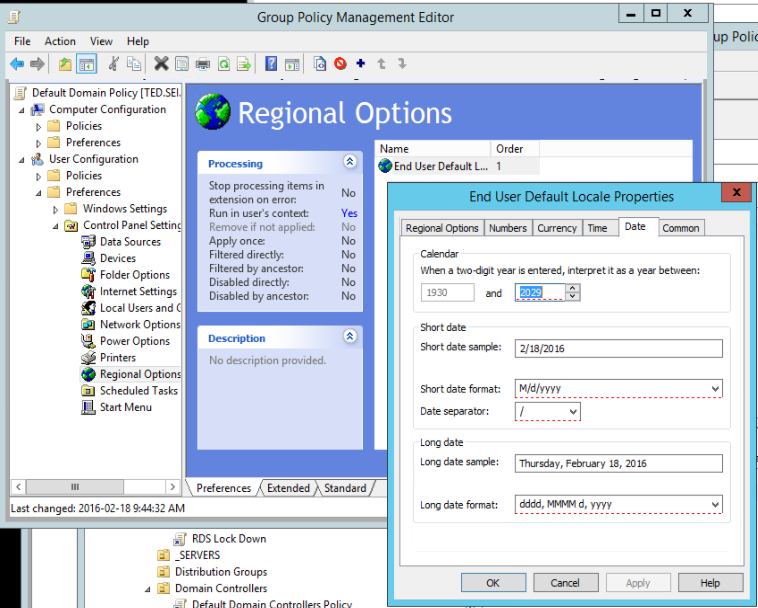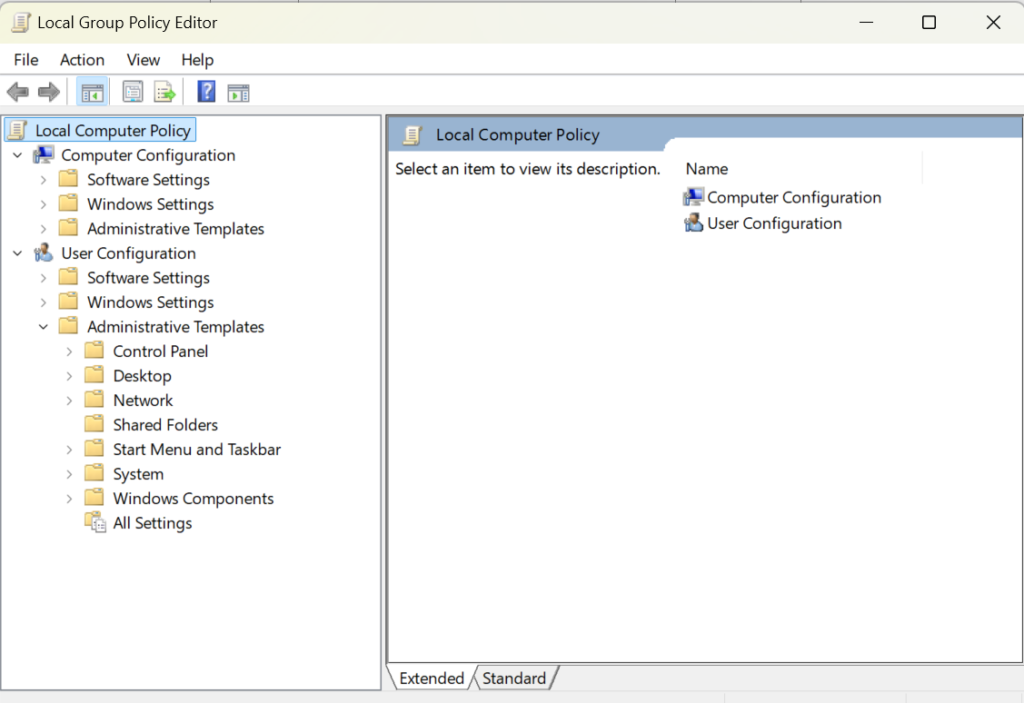Rename User Profile Folder in Windows 11
If your computer becomes disjointed from a Domain, and you need to rejoin it to the domain, it will create a new profile folder with additional information in the folder name. Here is a way to change the folder name back to the original.
To rename the user profile folder in Windows 11, you’ll need to follow these steps:
- Create a new administrator account: This will allow you to modify the registry and rename the user profile folder without affecting your current account.
- Activate the built-in administrator account: Go to Computer Management > Local Users and Groups > Users > Activate built-in admin.
- Sign out and log in to the new administrator account: This will ensure you’re using the correct account for the renaming process.
- Rename the user profile folder: Go to the C:\Users\ folder and rename the subfolder with the original user name to the desired new name. Make sure to follow these guidelines:
- No spaces within the new name.
- Use only alphanumeric characters (letters and numbers).
- Update the registry: Go to HKEY_LOCAL_MACHINE\SOFTWARE\Microsoft\Windows NT\CurrentVersion\ProfileList and update the registry entries associated with your user account to reflect the new folder name.
- Restart and log in to your original account: After updating the registry, restart your computer and log in to your original account. The renamed user profile folder should now be reflected.
Important Notes:
- Renaming the user profile folder can cause issues with some Microsoft Store apps. Signing out and signing back in may resolve these issues.
- If you encounter problems, consider creating a new local account (without spaces in the name) and moving your files from the old account to the new one. This may be a safer and more straightforward approach.
- The workaround mentioned in KB article 2454362 (applicable to Windows 7 and Server 2008 R2) is not applicable to Windows 11.
Additional Tips:
- Be cautious when modifying the registry, as incorrect changes can cause system instability.
- It’s recommended to create a system restore point before making changes to the registry or user profile folder.
- If you’re experiencing issues with the renamed user profile folder, try resetting the folder name to its original value and then renaming it again.
By following these steps and guidelines, you should be able to successfully rename your user profile folder in Windows 11.