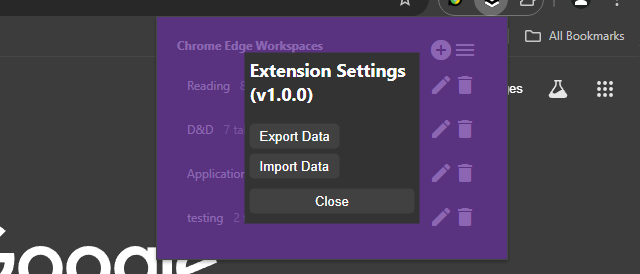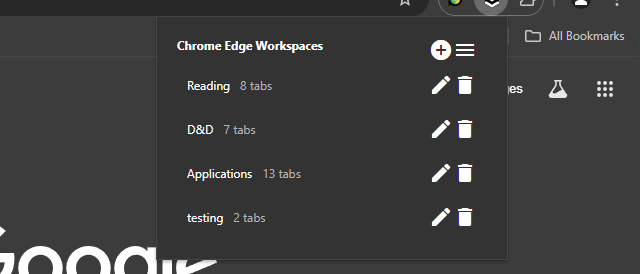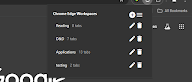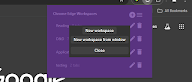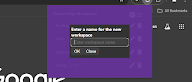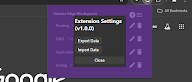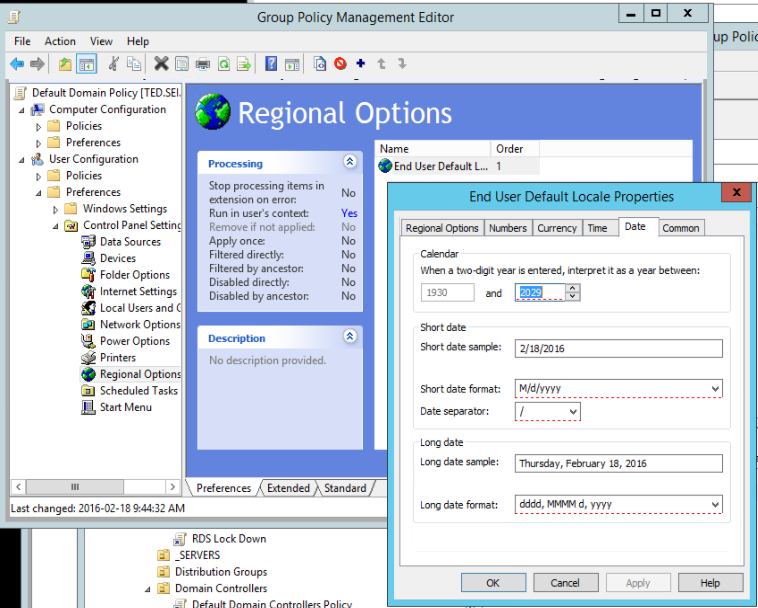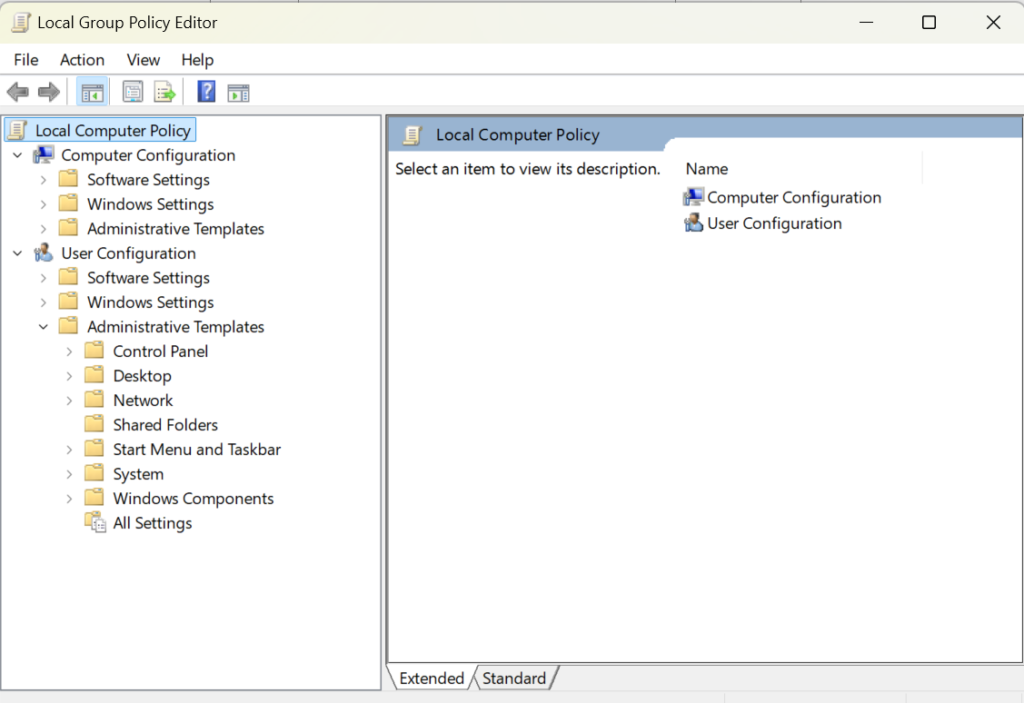To start voice dictation in Windows 11, you can press the Win+H keys together to open the Voice typing tool. Alternatively, you can go to Settings > Accessibility > Speech, and turn on the switch for Windows Speech Recognition. Once enabled, you can click the microphone icon to start dictation in any application where you can type text.
This article is for people who want to control their PC and author text using their voice with Windows. This article is part of the Accessibility support for Windows content set where you can find more information on Windows accessibility features. For general help, visit Microsoft Support home.
Voice access is a feature in Windows 11 that enables everyone to control their PC and author text using only their voice and without an internet connection. For example, you can open and switch between apps, browse the web, and read and author email using your voice. For more information, go to Use voice access to control your PC & author text with your voice.
Voice access is available in Windows 11, version 22H2 and later. For more information on Windows 11 22H2 new features, and how to get the update, see What’s new in recent Windows updates. Not sure which version of Windows you have? See: Find Windows version.
Dictate punctuation marks
| To insert this | Say this |
|---|---|
| . | “Period” “Full stop” |
| , | “Comma” |
| ? | “Question mark” |
| ! | “Exclamation mark” “Exclamation point” |
| ‘s | “Apostrophe-s” |
| : | “Colon” |
| ; | “Semicolon” |
| ” “ | “Open quotes” “Close quotes” |
| – | “Hyphen” |
| … | “Ellipsis” “Dot dot dot” |
| ‘ ‘ | “Begin single quote” “Open single quote” “End single quote” “Close single quote” |
| ( ) | “Left parentheses” “Open parentheses” “Right parentheses” “Close parentheses” |
| [ ] | “Open bracket” “Close bracket” |
| { } | “Left brace” “Open brace” “Right brace” “Close brace” |
Dictate symbols
| To insert this | Say this |
|---|---|
| * | “Asterisk” |
| \ | “Backslash” |
| / | “Forward slash” |
| | | “Vertical bar” “Pipe character” |
| _ | “Underscore” |
| ¶ | “Paragraph sign” “Paragraph mark” |
| § | “Section sign” |
| & | “Ampersand” “And sign” |
| @ | “At sign” |
| © | “Copyright sign” |
| ® | “Registered sign” |
| ° | “Degree symbol” |
| % | “Percent sign” |
| # | “Number sign” “Pound sign” |
| + | “Plus sign” |
| – | “Minus sign” |
| × | “Multiplication sign” |
| ÷ | “Division sign” |
| = | “Equals sign” |
| < > | “Less than sign” “Greater than sign” |
| $ | “Dollar sign” |
| £ | “Pound sterling sign” |
| € | “Euro sign” |
| ¥ | “Yen sign” |
Manage voice access and microphone
| To do this | Say this |
|---|---|
| Get voice access to listen to you. | “Voice access wake up” “Unmute” |
| Put voice access to sleep. | “Voice access sleep” “Mute” |
| Turn off the voice access microphone. | “Turn off microphone” |
| Close voice access. | “Turn off voice access” “Stop voice access” “Close voice access” “Exit voice access” “Quit voice access” |
| Find out what command to use. | “What can I say” “Show all commands” “Show command list” “Show commands” |
| Access voice access settings menu. | “Open voice access settings” |
| Access voice access help menu. | “Open voice access help” |
| Access the voice access tutorial. | “Open voice access guide” |
| Switch to commands only mode. | “Commands mode” “Switch to command mode” |
| Switch to dictation only mode. | “Dictation mode” “Switch to dictation mode” |
| Switch to default mode (command and dictation). | “Default mode” “Switch to default mode” |
Interact with apps
| To do this | Say this |
|---|---|
| Open a new app. | “Open <app name>” “Start <app name>” “Show <app name>” |
| Close an open app. | “Close <app name>” “Close window” “Exit <app name>” “Quit <app name>” |
| Switch to an existing app. | “Switch to <app name>” “Go to <app name>” |
| Minimize a window. | “Minimize window” “Minimize <app name>” |
| Maximize a window. | “Maximize window” “Maximize <app name>” |
| Restore a window. | “Restore window” “Restore <app name>” |
| Open task switcher. | “Show task switcher” “List all windows” “Show all windows” |
| Go to desktop. | “Go to desktop” “Go home” “Minimize all windows” |
| Search on the browser, where “search engine” can be Bing, Google, or YouTube, and “x” is what you’re looking for. | “Search on <search engine> for <x>” |
| Snap window to a specific direction, where “direction” is left, right, top-left, top-right, bottom-left, or bottom-right. | “Snap window to <direction>” “Snap the window to <direction>” |
| To search for an entity (Entity can be a file or an application) on your windows PC. | “Search <Entity>” “Search Windows for <Entity>” “Search for <Entity>” |
Interact with controls
| To do this | Say this |
|---|---|
| Select an item. | “Click <item name>” “Tap <item name>” |
| Double-click an item. | “Double-click <item name>” “Mouse double-click” |
| Put focus on an item. | “Move to <item name>” “Focus on <item name>” |
| Expand a list. | “Expand <item name>” |
| Toggle between states. | “Toggle <item name>” “Flip <item name>” |
| Scroll in a specific direction. | “Scroll <direction>” |
| Start scrolling in a specific direction. | “Start scrolling <direction>” |
| Stop scrolling. | “Stop scrolling” “Stop” |
| Move a slider in a specific direction by a certain distance, where “direction” is up, down, left, or right and “value” is the distance. | “Move slider <direction> <value> times” |