Replacing a Classic SharePoint root site with a Modern Communications site
SharePoint Online: How to Replace a Classic Root Site Collection with a Modern Site?
Requirement: Convert SharePoint Online Root site collection from a classic to a modern site! Our requirement is, We have built a new Intranet based on a Modern SharePoint Communication site and want to replace it with the root site.
SharePoint Online root site collections are created as a classic experience by default, in the past we had no options to convert from classic to modern (and we couldn’t delete and re-create the root site in the past!). We now have a way to replace the classic root with a modern Communications site! We can do this from the Admin center or from a PowerShell prompt or the new SharePoint Online Management Shell and then using the Invoke-SPOSiteSwap cmdlet. The newly introduced Invoke-SPOSiteSwap cmdlet can be used to migrate the SharePoint Online site from classic to modern. In this guide, I will show you how to replace a classic SharePoint Online root site with a modern communication site. I will cover the PowerShell option in a future post.
The process of changing the root site in SharePoint Online Admin Center:
- Login to SharePoint Admin Center >> Expand Sites and then Active Sites.
- Create a new communication site or modern Team site without Office 365 group. E.g., https://crescent.sharepoint.com/sites/intranet.
- Now, from the sites list, select the existing root site, and click on the “Replace site” button in the toolbar.
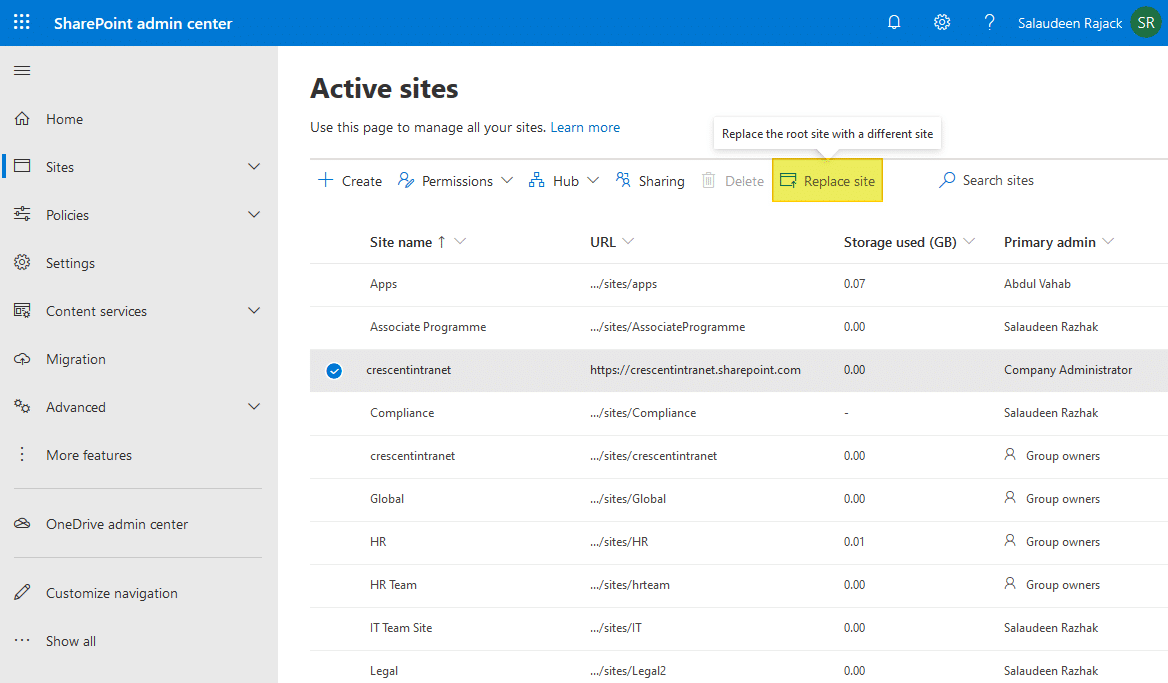
Both Source and Destination Sites must exist. Past the URL of the new site to be used into the “Site you want to Use”. The checker will verify that it is a valid URL and that it is a Communications site.
4. Click Save “Save”.

This will replace the root site with the new site you’ve entered. The existing root site will also be saved as an archive.