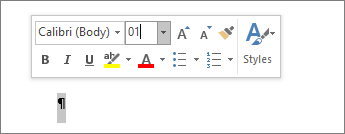Word for Microsoft 365, Word 20XX
Page breaks tell Word where to start a new page. A manual page break might be making an unwanted blank page in your document.
- To see manual page breaks, switch to showing paragraph marks: Press Ctrl+Shift+8.
- Now you can select the page break and delete it.
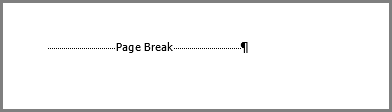
Section break problems
In the middle of a document, deleting section breaks can cause formatting problems. In these cases, try changing the section break to one that doesn’t generate a new page. Here’s how:
- Double select the section break.
- On the Layout tab of the Page Setup dialog box, select the Section start drop down and select Continuous.
- Select OK.
Odd, Even, and Next cause blank pages
Next Page, Odd Page, and Even Page section breaks may create a blank page in your document. If the blank page occurs at the end of your document and you have a section break there, place your cursor directly before the section break and press Delete.
Tip: To more easily find section breaks, try switching to Draft on the View tab.