Tips & Tricks
Tag Archives: Windows 11
| The new agent in Settings rolling out for AMD and Intel®-powered Copilot+ PCs An experience designed to help solve one of the most common frustrations: finding and changing settings on your PC. With this update to Settings, simply describe what you need help with, and the agent will recommend the right steps to address the issue. This experience started rolling out to Insiders with AMD and Intel®-powered Copilot+ PCs in the Dev Channel and Beta Channel with their primary display language set to English. Discover the new agent in Settings |
Image Actions
| New describe image action in Click to Do The new “describe image” action in Click to Do gives detailed descriptions of images, charts and graphs on Copilot+ PCs. Designed to improve accessibility, it can be used by everyone in scenarios like getting a quick overview of a graph or a chart, generating alt text, and more. This feature is rolling out to Insiders in the Dev Channel and Beta Channel. Learn more about the new describe image action in Click to Do |
Vision Desktop Share
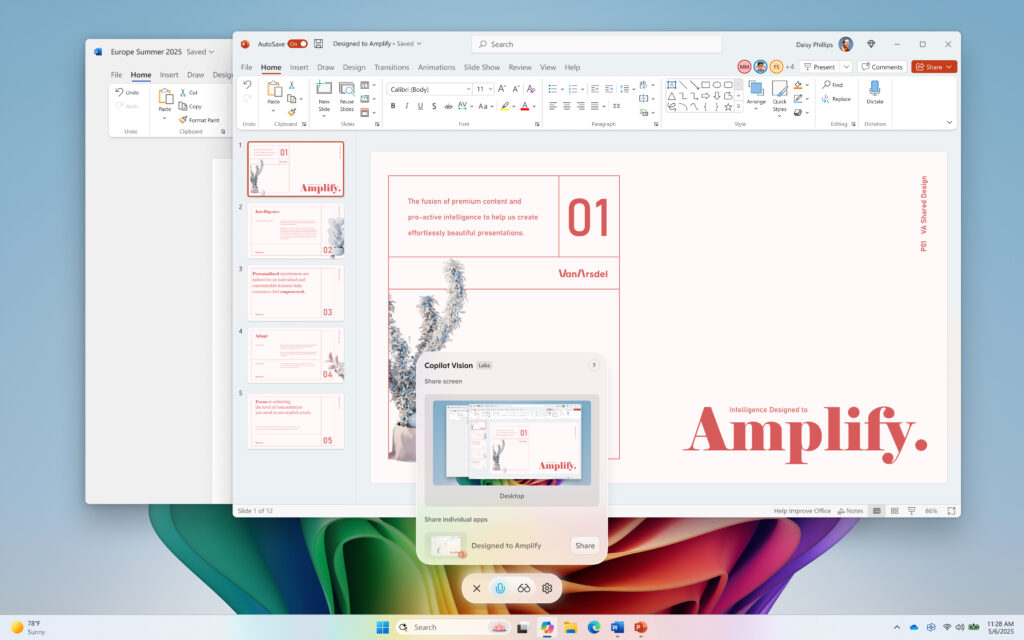
| Vision Desktop Share begins rolling out to Windows Insiders |
| Share your whole desktop with Copilot and show it what you see! Copilot can then help analyze content, provide insights, and answer your questions in real time. Vision Desktop Share is beginning to roll out across all Insider channels via the Microsoft Store in markets where Windows Vision is enabled. Stay tuned as these features are gradually rolling out! |
Quick Machine Recovery
How Windows 11 Quick Machine Recovery works

A new Windows 11 feature called Quick Machine Recovery is designed to restore PCs quickly after boot failures. On a failed boot, QMR initiates a step-by-step process that diagnoses the issue, connects to Windows Update, searches for solutions and applies fixes. In test scenarios, the process took under four minutes. QMR is still rolling out and works best on newer devices, but it aims to dramatically reduce recovery time for users and businesses alike.
Full Story: Computerworld (8/7)
Windows Terminal

| Want to quickly open Windows Terminal? |
| If you need to use the command line, you can type wt into search or right click Start and select Terminal in the menu. Holding Shift + CTRL when you press enter will launch Windows Terminal as admin. |
| Learn what you can do with Windows Terminal ❯ |
Windows Terminal is a modern host application for the command-line shells you already love, like Command Prompt, PowerShell, and bash (via Windows Subsystem for Linux (WSL)). Its main features include multiple tabs, panes, Unicode and UTF-8 character support, a GPU accelerated text rendering engine, and the ability to create your own themes and customize text, colors, backgrounds, and shortcuts.
WIFI password
Recovering a WIFI password.
You need to be logged in to get to the password information.
To access the control panel network connections use the ncpa.cpl tool by selecting the Windows +r keys, type in the “ncpa.cpl” and select run.
Ncpa.cpl is a file associated with the Network Connections control panel in Windows, which allows users to manage network adapters and settings.468 It can be accessed by typing “ncpa.cpl” in the Run dialog box (Windows + R) or by navigating to the Control Panel and opening Network Connections.46 The file is safe and should not be considered a threat to your computer.2
The acronym “NCPA” stands for Network Connections Properties and Adapters.3 This tool is particularly useful for network administrators and users who frequently need to adjust network settings.

Right Click the desired Wireless Network connection from the list.
Select Status from the dropdown list.

Select Wireless Properties

On the “Wireless Network Properties” open the Security tab

On the Security tab, select “Show characters”.

Have fun!
New Windows Snipping tool
Snipping Tool now has Text Extractor in the capture bar
Microsoft is adding a Text Extractor in the Snipping tool. This feature will soon show on the capture bar and will allow you to copy text to your clipboard without having to take a screenshot of your screen. This update is currently rolling out to Windows Insiders in all channels.
The new Text Extractor
In this update, we are adding text extractor in the Snipping Tool capture bar – designed to minimize the number of steps it takes to copy text to your clipboard without having to take a screenshot of your screen.
To get started, open Snipping Tool via Win + Shift + S or launch the app and click the new “Text Extractor” button in the toolbar.
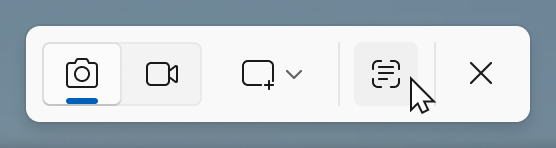
Select the region you would like to scan for text (just as you would for standard rectangle snip), and you will be able to manually select the text to copy to clipboard, or you can click on the “Copy all text” button in the toolbar to quickly copy all text in the region. You can also explore the “More options” dropdown menu to “Remove line breaks” from copied text or simplify the experience entirely with the “Automatically copy text” selection, which will dismiss Snipping Tool earlier and automatically copy all text in your selection region directly to your clipboard.
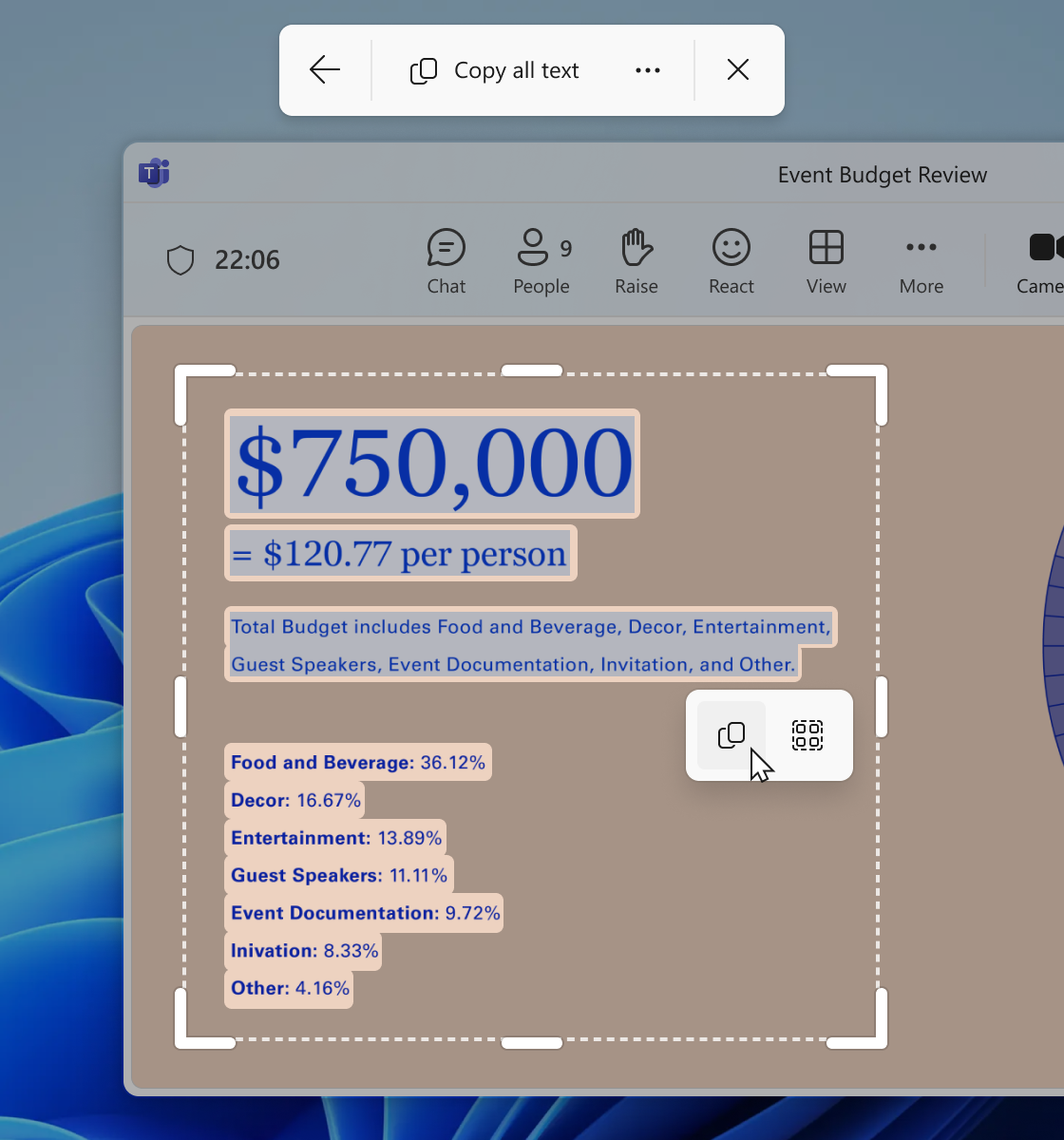
Zero Day
Microsoft patches zero-day, other vulnerabilities
Microsoft issued 71 patches for December Patch Tuesday to address vulnerabilities including a zero-day bug in the Windows Common Log File System, which is under active exploit and could enable system-level privileges. Other critical vulnerabilities include a remote code execution flaw in Windows Lightweight Directory Access Protocol and one in Hyper-V that could allow code execution on the host operating system.
Full Story: Dark Reading (12/10)
Quick machine Recovery
New features gradually being rolled out to the Beta Channel with toggle on*
Introducing quick machine recovery

Quick machine recovery (QMR), part of the Windows Resiliency Initiative announced at Ignite 2024 is now available in the latest Windows Insider Preview build. This feature, when enabled, addresses widespread boot issues on Windows 11 devices by automatically detecting and applying fixes directly from the Windows Recovery Environment (WinRE) thereby reducing the system downtime and manual intervention. When a critical boot failure occurs, the device enters WinRE, connects to the network, and sends diagnostic data to Microsoft, which can then deploy targeted remediations via Windows Update. IT admins are encouraged to enable, customize, or test this feature, which is enabled by default for home users. Windows Insiders can start testing it today and provide feedback via Feedback Hub to refine the feature further. In the Feedback Hub app on your Windows device, select Recovery and Uninstall > Quick Machine Recovery. Keep an eye out for a test remediation package coming your way in the next few days, allowing you to experience the quick machine recovery in action.